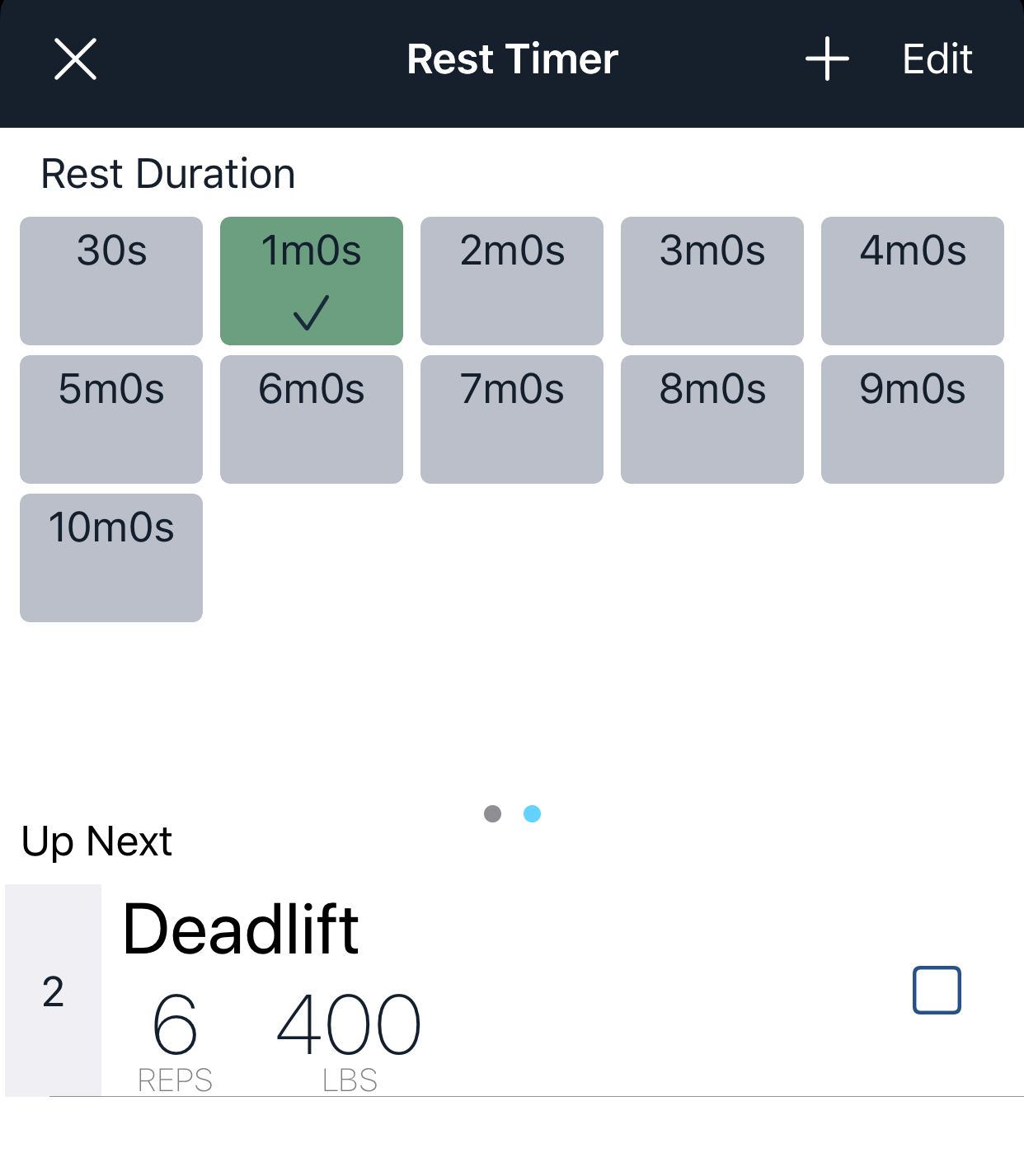Rest Timer
The rest timer helps you manage how long you rest between sets. When you complete a set, it automatically starts a rest timer at 60 seconds (default setting). When the rest period is over, you'll hear a chime indicating it's time to start the next set.
A running rest timer view appears on the views where it's most pertinent: session detail, set sdetail, and its own full screen view. A set of controls will appear on one of these views that allow you to make adjustments to the rest time.
Running Controls
While the rest timer is running, a set of controls will appear if you're looking at one of the views mentioned above. There are controls that change the total rest time of the currently running timer or to stop it.
Making Adjustments
For quick adjustments, say after a particularly strenuous set, you can add short increments of time to the timer by tapping the desired time increment, e.g. +30s.
The next time you start the rest timer, it will use the last full tim er length as the rest duration. For example, let's say you started the rest timer at 60 seconds. Then you tapped the +30 button twice to add 60 seconds total before the timer expires. For this scenario, the next rest timer length would be 2 minutes.
Full Screen
Tap the rest timer progress ring or the Rest Timer button in order to see the rest timer full screen view. Use this view if you want to know when the rest timer is almost up to get ready for the next set, for instance while you're following a training interval.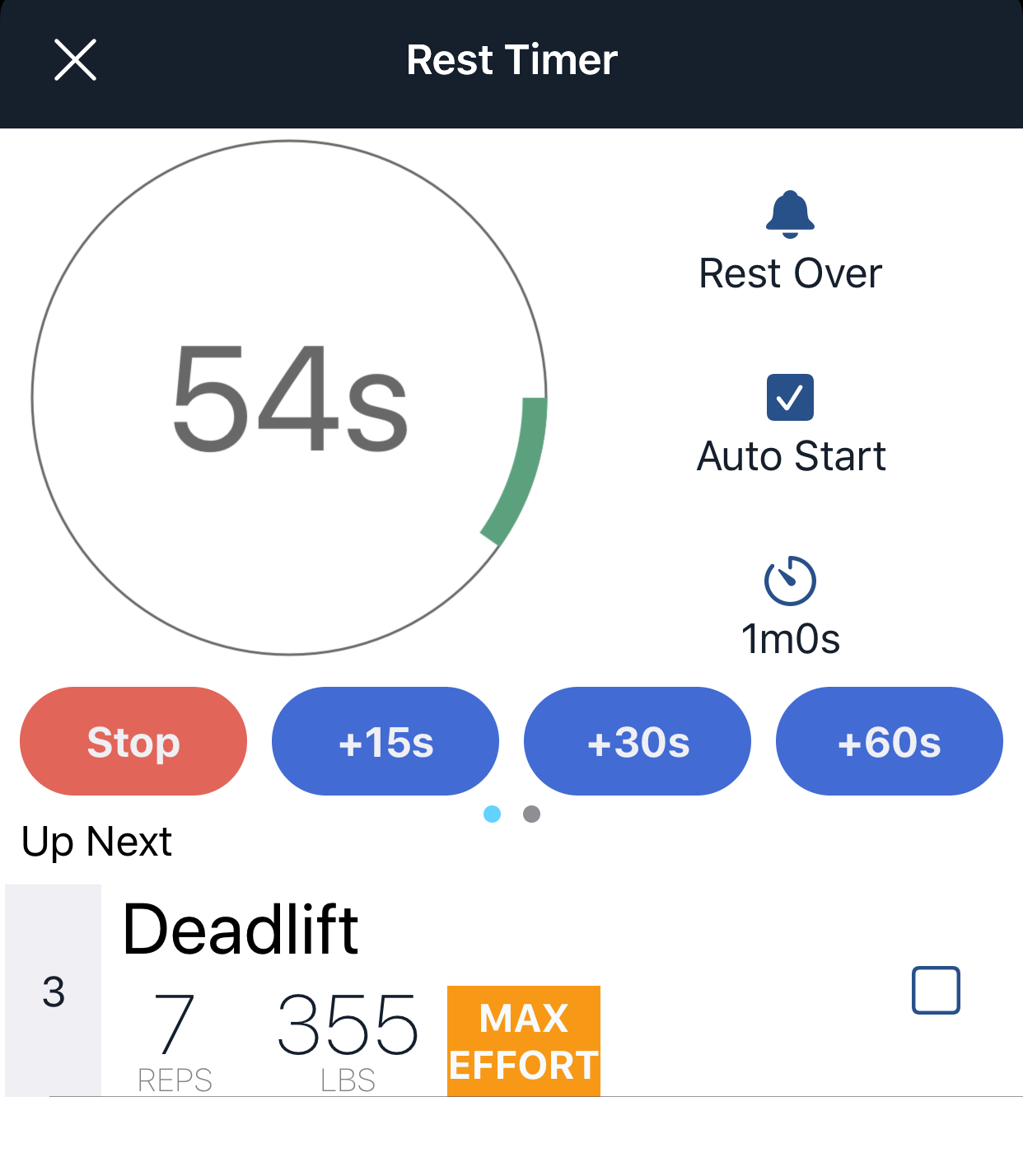
Full Screen Controls
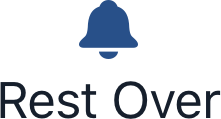
Tap this to enable or disable the chime sound when the rest timer ends
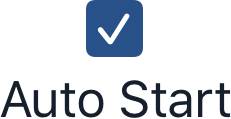
Tap this to enable or disable rest timer automatic start when a set is completed

Tap this to select a different duration
Duration Settings
On the full screen rest timer, swipe left on the rest timer progress ring to view the settings or tap the
 button.
button.
From the settings view, you can choose the current rest duration, edit existing durations or choose to remove ones you don't use.