Getting the Most Out of Your Workouts
Learn how to get the most out of programming sets in your workouts. You'll learn how to:
- Duplicate a set.
- Cut, copy, paste sets.
- Create supersets of two or more sets to track sets that are intended to be done back-to-back.
Duplicate a set
 on the left side of the set row in the sessions view. Pressing the button repeatedly creates multiple copies of the same set.
on the left side of the set row in the sessions view. Pressing the button repeatedly creates multiple copies of the same set.Insert a set
- Put the table in editing mode by tapping the edit button in the top bar.
- Select the row where you want to insert the set.
- Add a new set using the + button.
The new set will be inserted above your set selection.
Cut, Copy, Paste
You can cut, copy, and paste multiple sets.To use cut or copy:
- Tap the Edit button in the upper right corner of your Log tab. This will put the table into selection mode.
-
Tap the sets you want to
cut or copy, then tap
 in the lower right.
in the lower right.
- Tap cut or copy to put these sets in the clipboard.
After following the steps above, you can paste your sets somewhere in your workout log. It can be on the same session you started from, a new session on a different day, or another existing session. Once you have something in your clipboard, the Paste actions become available.
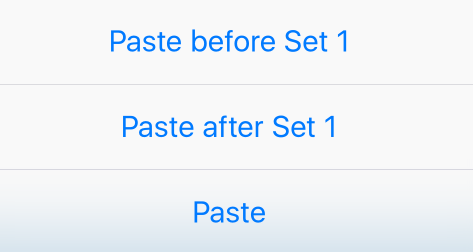
Paste Actions
Paste Before means that the sets on the clipboard will be inserted above the target set.
Paste After means they will be appended below the target set.
If you have zero or more sets selected, Paste will paste at the end of the session. In the case of a blank session, a new session will be created and the sets will be the first sets on the new session.
- The value that is already in use for other sets that use the same exercise.
- The current global selection for the exercise.
Supersets
Supersets allow you to define exercises that should be performed without resting between. To make one or more sets a superset:
- Put the table in edit mode.
- Tap at least two sets.
- Tap Superset in the toolbar at the bottom of the screen.
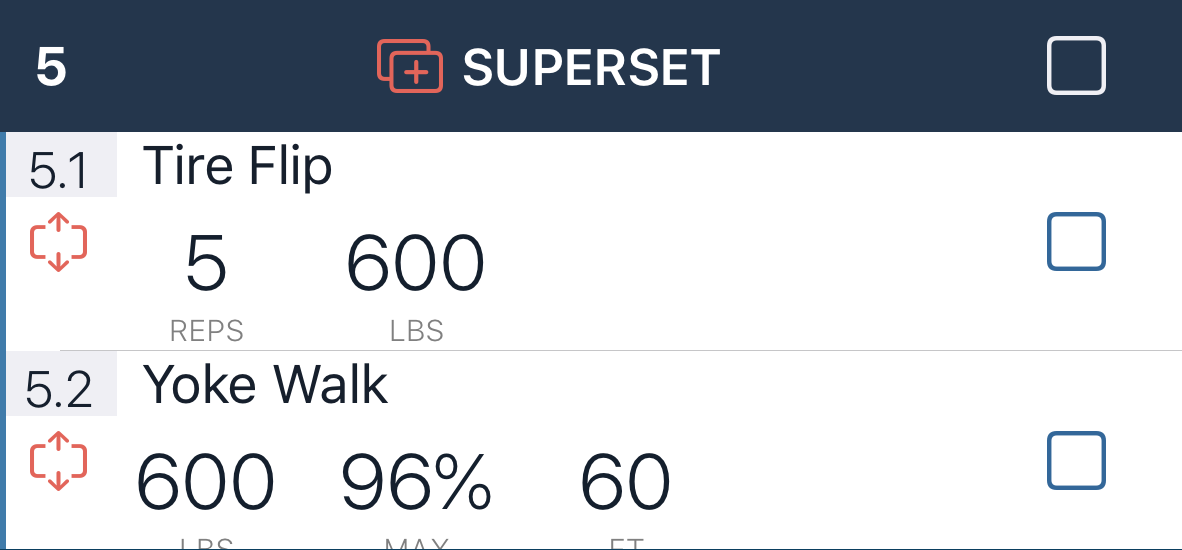
Superset
With the new superset, you can mark the whole superset done using the superset header with the done button or each subset one at a time.
Supersets can be duplicated like single sets by tapping  in the superset header.
in the superset header.
Parts of the superset can be split from the superset by tapping  on the left.
on the left.