Navigating Workouts
Date Navigation
By Week
Tap the Week button next to the date button to navigate to a date within a one week span. Swipe the dates left or right to change the calendar week.
The blue dots under the day number indicate the number of sessions on that date. For dates with no sessions, there are no dots. For 1 session, one dot. For 3 or more sessions, 3 dots are shown.
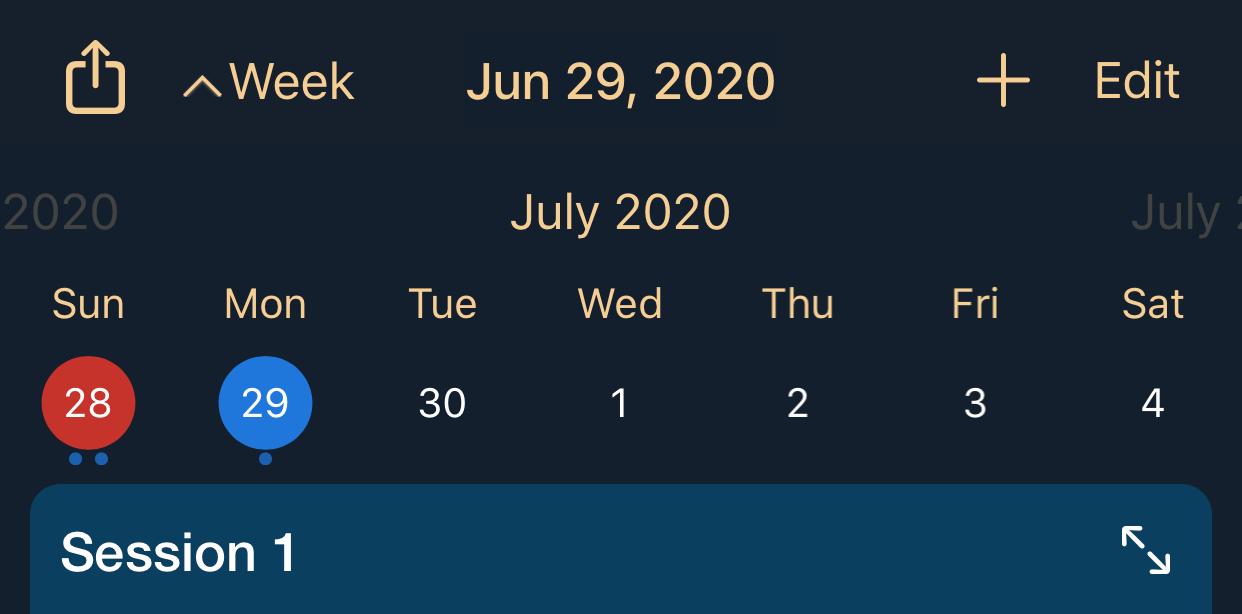
By Month
To see dates a month at a time, tap the date button in the middle of the title bar to pull up the month calendar navigation view.
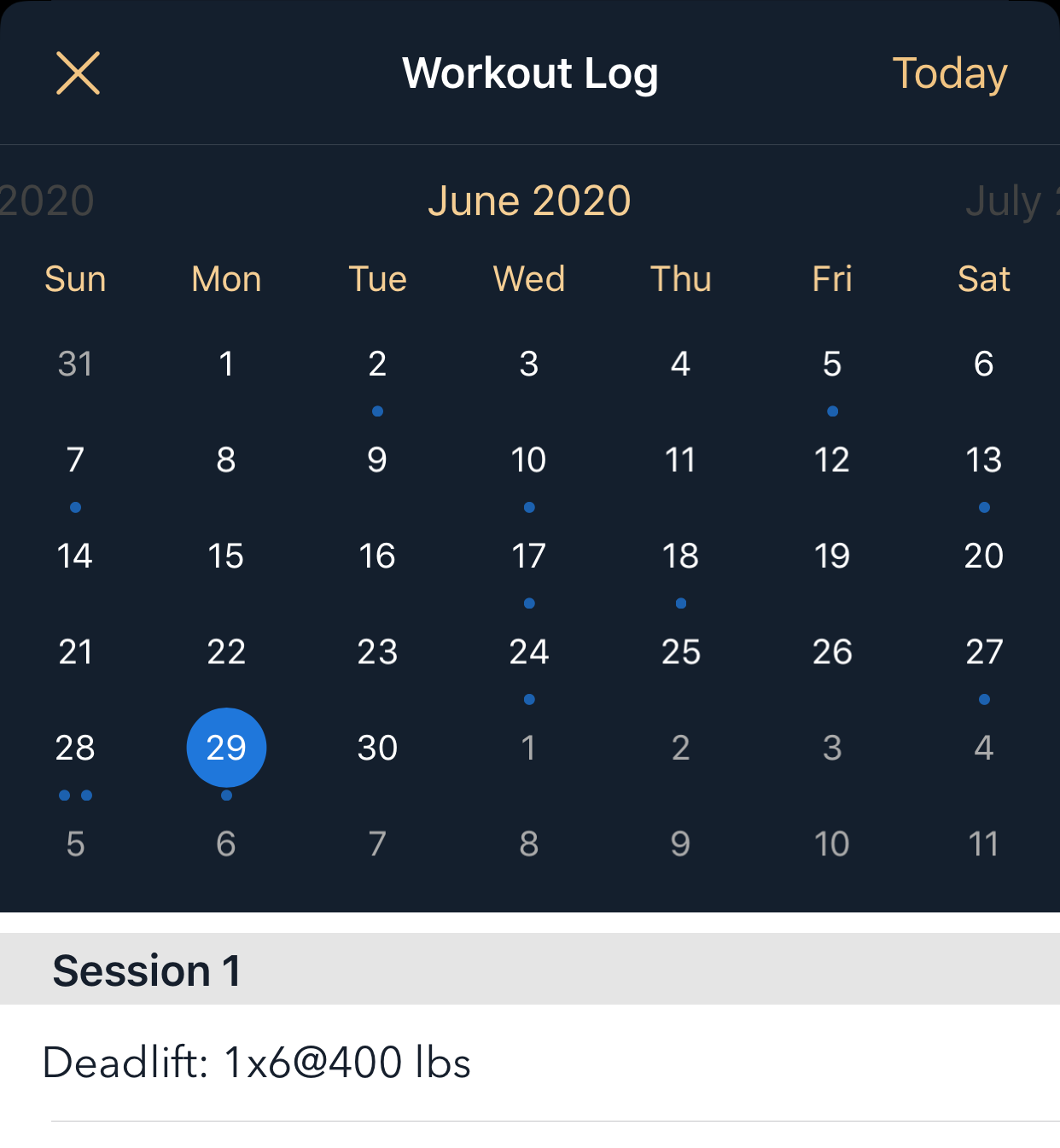
This view shows today's date in red and the date selection in blue. When you change the date selection, the session and set overview is shown for that date. Tap a set to navigate directly to the session that contains the set.
Session Navigation
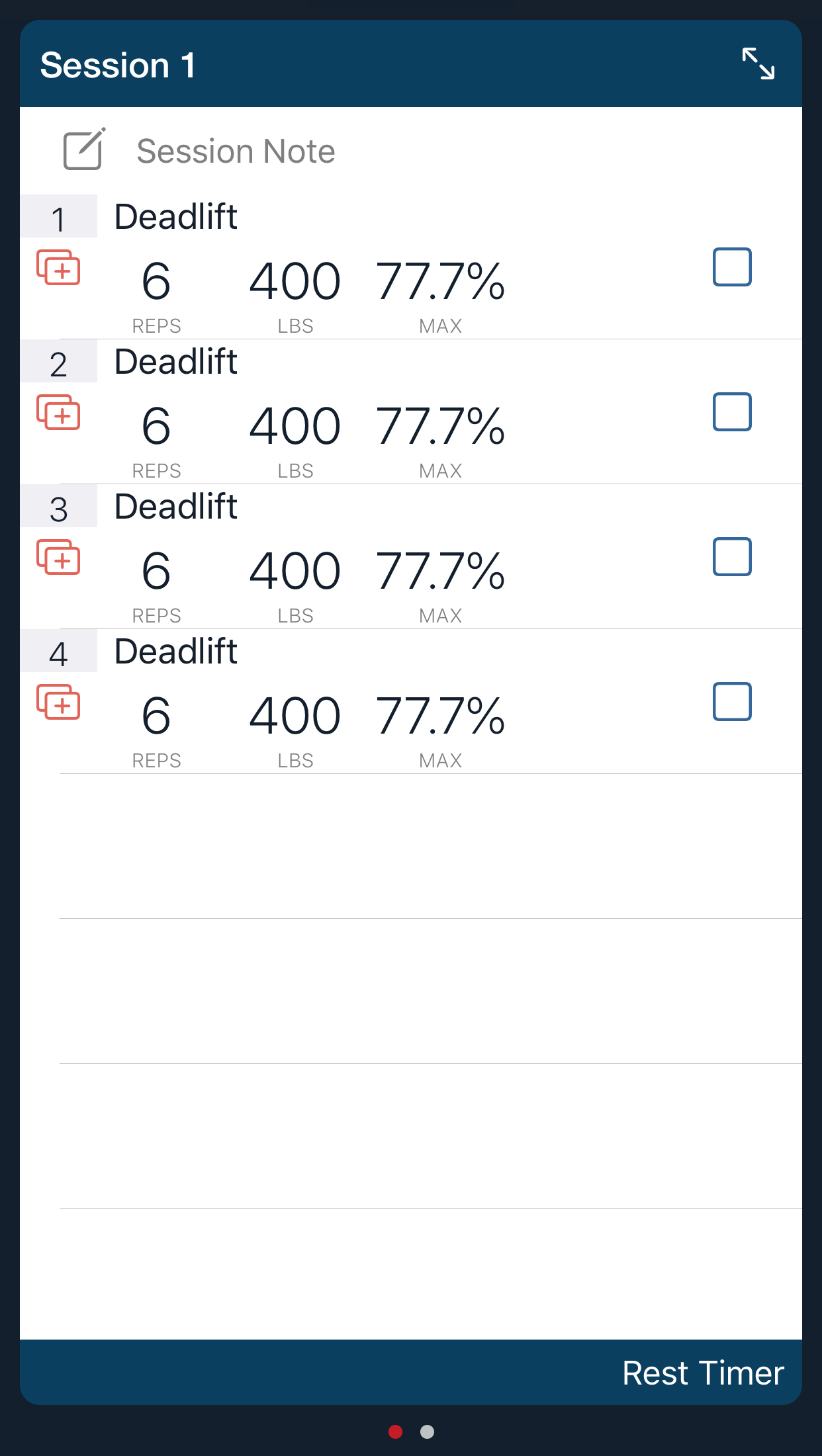
Set Navigation
On the set detail view, tap the or buttons next to the set title to move the current set by one, or swipe the set title left to go forward one set and swipe right to go back one set.
