Exercise Info
The exercise info view contains three types of information: the exercise name, a few entries from the one rep max history, and a few entries from the set history.
One Rep Max History
You can either set the current max, add a one rep max, edit it, or delete it.
Setting the current max
Setting the current max has a different scope depending on where you are in the app.
Day Scope
If you navigated to the exercise info view from set detail, setting the current max means setting it for the day. Any existing sets with this exercise on this day will use this max and the percentages will be recalculated. Any new sets on this day will also use this max value.
For example, consider the following scenario: you have a session on June 5, 2018 that has Military Press sets with the May 17, 2018 max selected (see screenshot). Any new Military Press sets created on June 5 will use the May 17 max. Selecting the June 26 value will adjust all the sets on June 5 so their percentage values are updated.
New Set Scope
Setting the current max from the Exercises tab means that any new sets use this selection. If you add a new max, this will automatically be selected as the “new set max”.
Example: The new set scope has the June 26 max selected. If you create a new Military Press set on a day that has no Military Press sets, it will use the Jun 26, 2014 selection.
To set the current max in either case, tap the X button so that it changes to a green check mark. You can only select one max at a time.
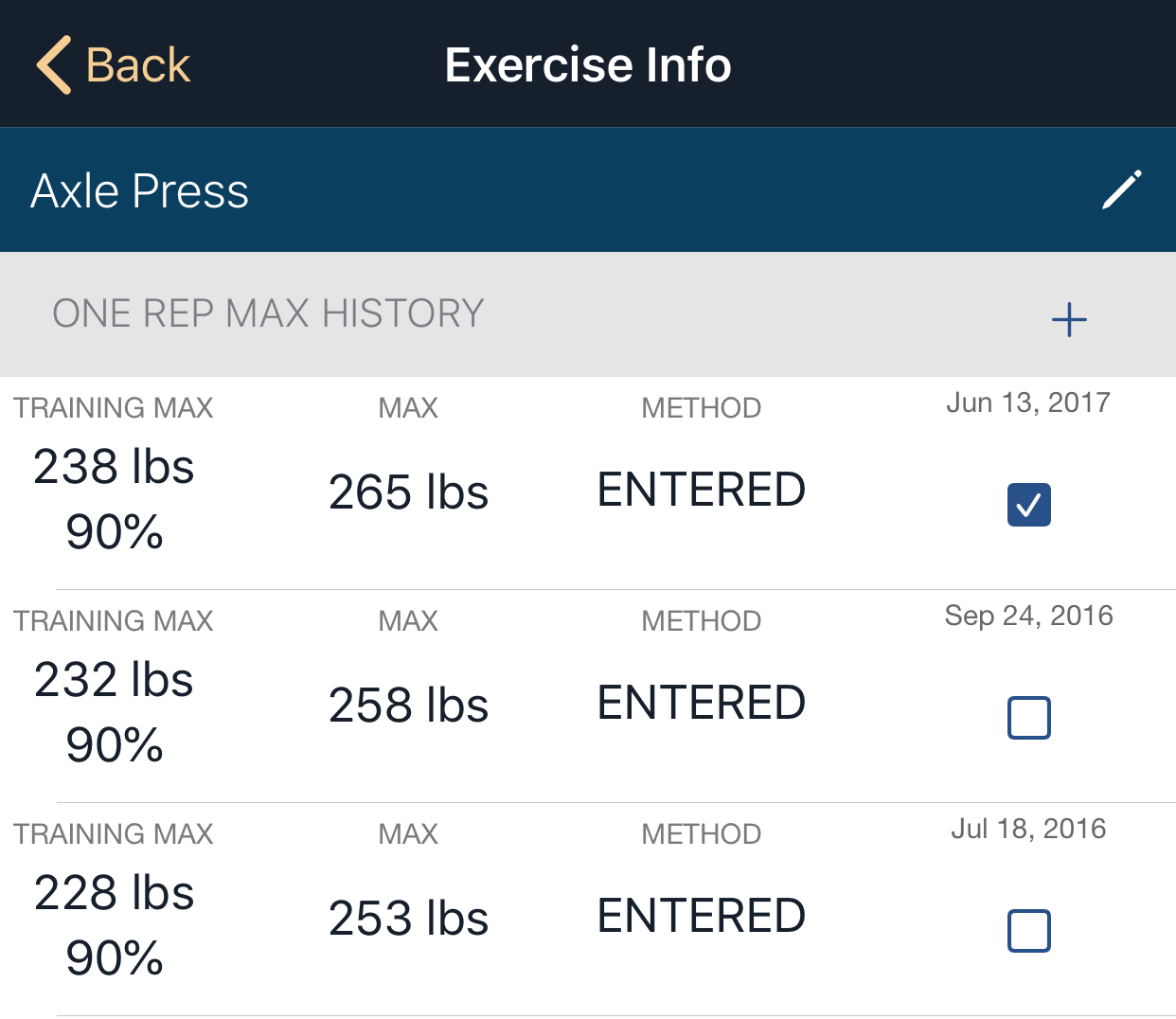
Adding a One Rep Max
To add a one rep max to your history, tap the + button next to ONE REP MAX HISTORY. This will bring you to a new screen.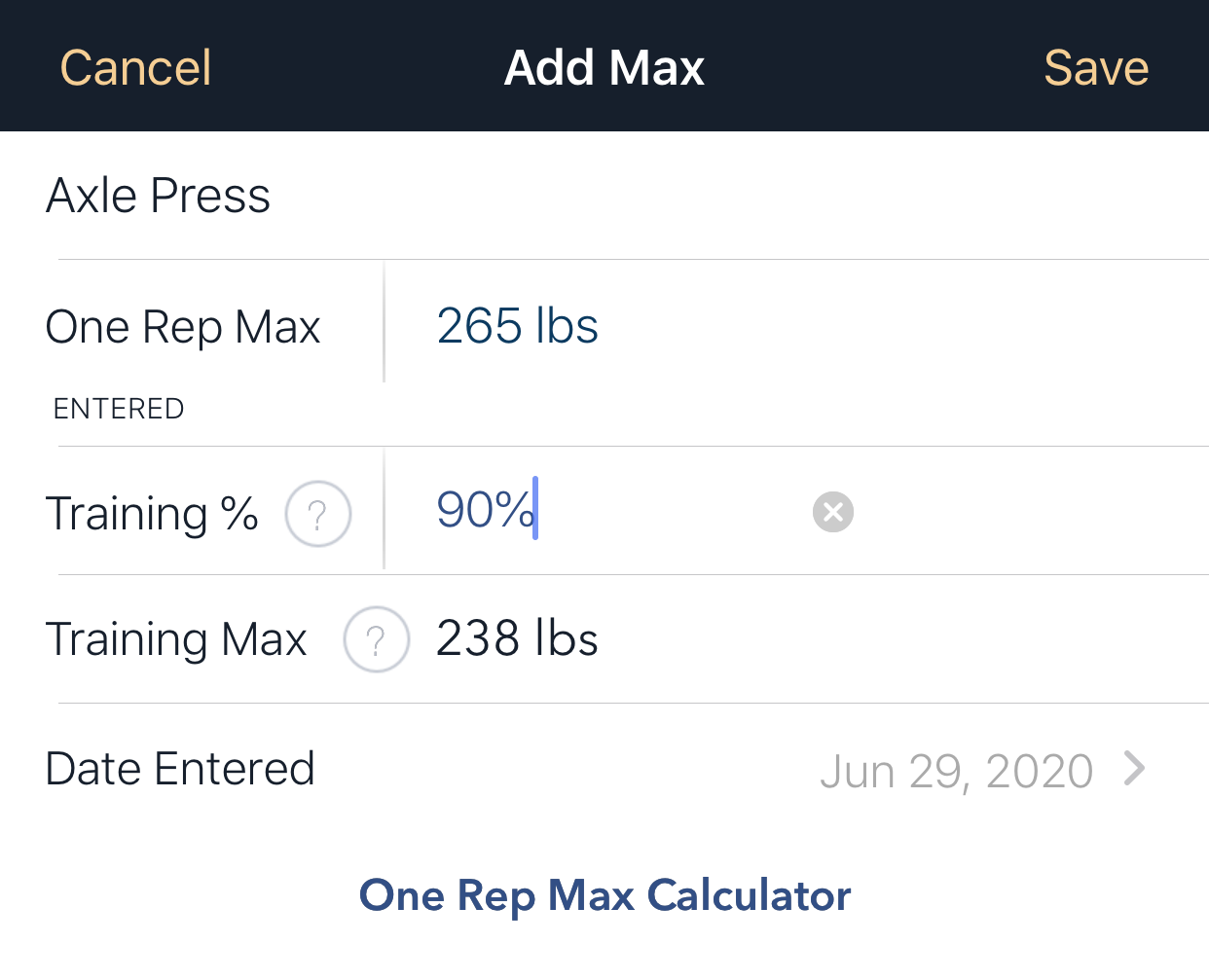
There are three fields to enter on this screen:
One Rep Max
The most weight you can lift for one rep. Optionally, you can tap the one rep max calculator to estimate this value based on a heavy multi-rep set you did.Training %
This is used for training programs that train submaximal weights. This is popular in powerlifting programs such as Jim Wendler’s 5/3/1 and Brandon Lilly’s Cube Method. If this isn’t required for your program, use 100%.Date Entered
The date which you tested or entered this one rep max.
The other field on this screen is the Training Max value, which is a calculation result of the training max multiplied by the one rep max. This is the value that is used on the set detail.
Editing a One Rep Max
You can also edit an existing one rep max in the same way. Tap the row that you want to edit and save the values when you’re done.
Delete One Or More One Rep Max Values
To delete one rep max values, tap the edit button on the top of the Exercise Info screen. This shows the row selection view.
To delete all, before you select any, the button on the top left will say “Delete All.”
To delete a selection of one rep maxes, tap each that you want to delete and then tap the delete (count) button.
Recent Sets
This section contains a brief history of the sessions and sets where this exercise was recently used. Tap a row to navigate directly to that session.
To see the entire set history, tap the button.