Getting Started
StrengthMark is easy to get started. Whether you're training for a strength competition, getting in shape, or simply want to track progress, start here with StrengthMark.
Logging a Workout
When you open StrengthMark for the first time, you will see an empty session. This empty session is labeled New Session. New Session is the starting point for any training sessions you create. Add an exercise set to get started.
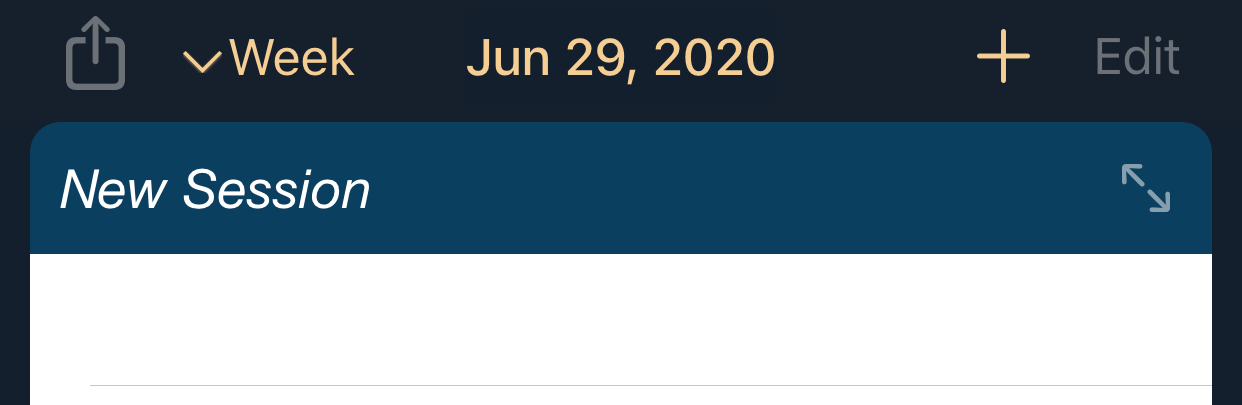
Add a Set
To add your first set:- Tap the + button and type the name of the exercise, e.g. “deadlift”.
- The search results will populate below the search bar with the closest match to “deadlift.”
- Tap the top row to create a new deadlift set.
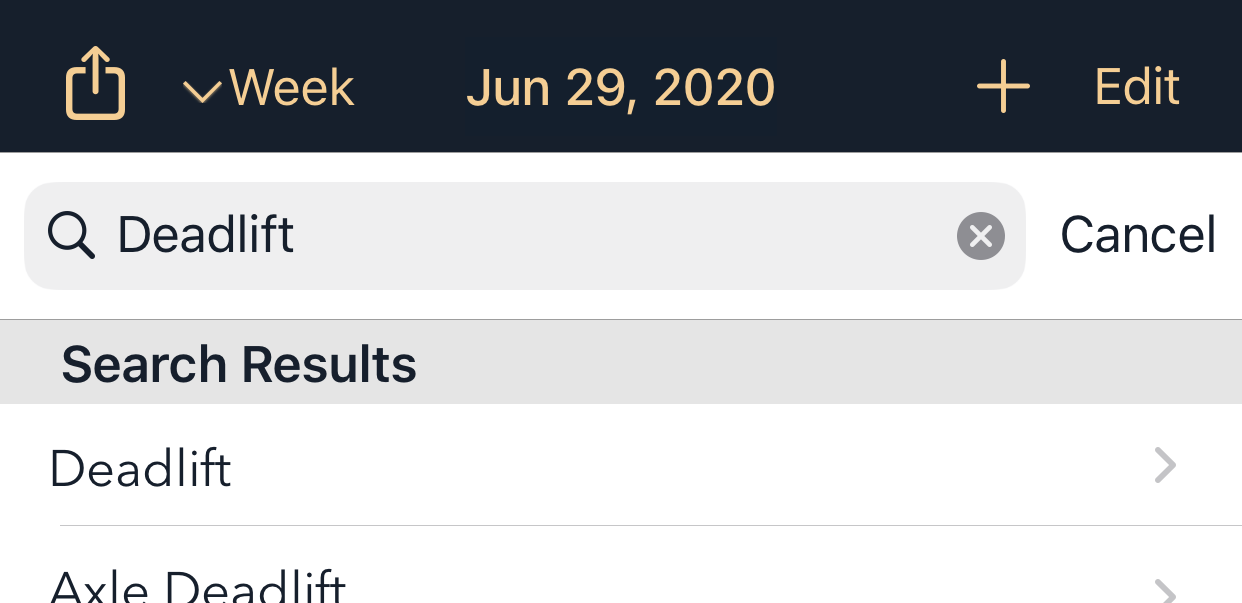
After you add the first set, a few things have changed on the session view:
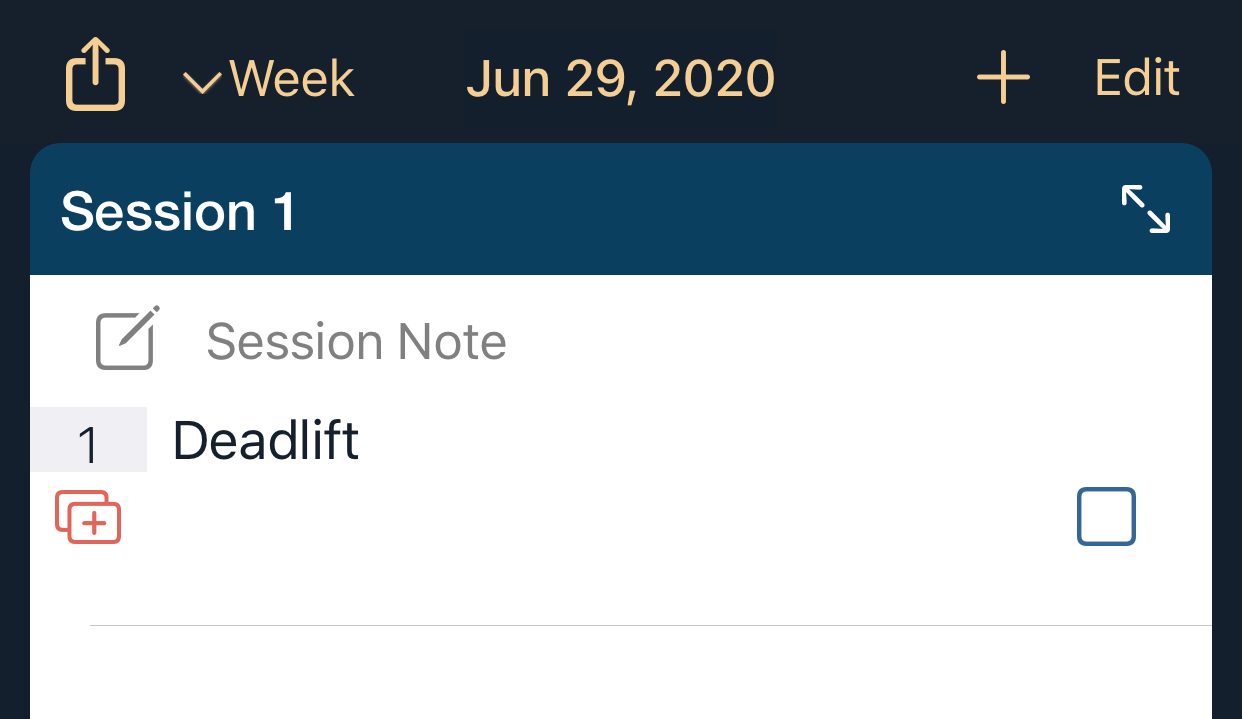
- The session has been named “Session 1″.
-
There is a deadlift set ready to be configured for repetitions and
weight.
-
There is a new session placeholder to the right of the current
session.
By adding your first set, you have created a training session. With this training session, you can:
- Add more exercise sets.
- Rename it to indicate purpose.
- Copy it to another date.
- Reuse it as part of a template.
- Delete it if you've made a mistake.
When you save values on the detail screen, those values will show up as fields below the exercise name. The “New Session” placeholder is there for you to add another session to the current day, e.g. if you want to separate active recovery or mobility work from your weight training.
Set Detail: Choose the values for your set
You’re ready to put in the weight and reps for the first deadlift set in your new session.
- Tap the row labeled "Set 1" to pull up the set details.
- Enter a weight in the goal weight field for how much weight you plan to lift.
- Enter the number of reps in the reps field for how many times you plan to lift the weight before moving on.
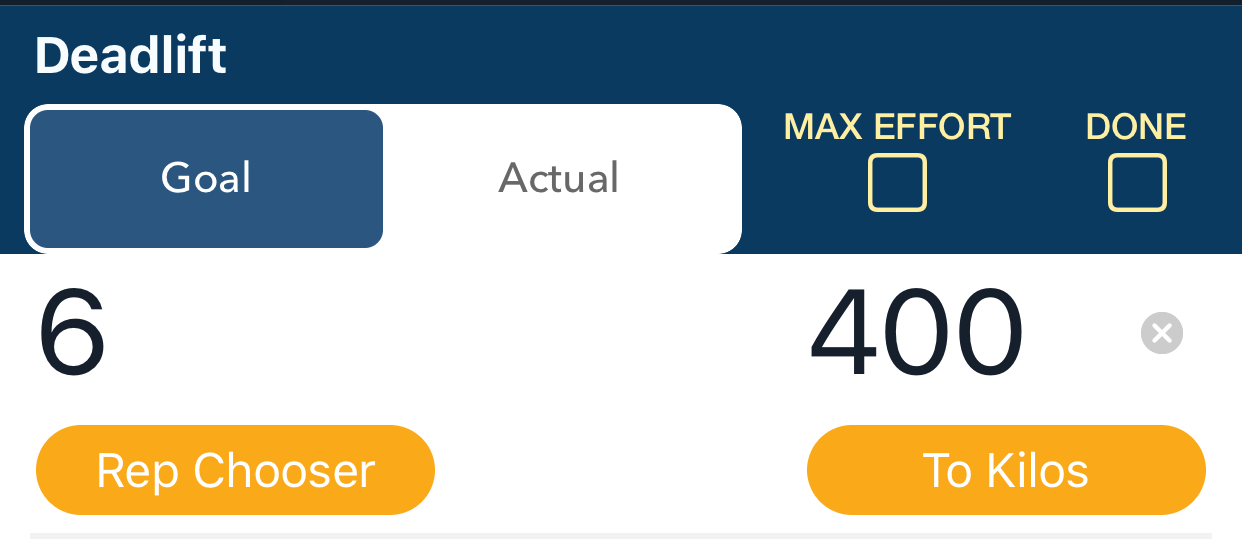
Entering a value in a "goal" field automatically updates the "actual" fields. If what you did in the gym differs from your goals, such as more reps, then flip to the actual view by tapping the Actual button. Enter values on this view if they differ from your goals.
When you complete the set, tap the Done button.
If this is a max effort set, then tap the Max Effort button.
Max Effort and Done
Any time a set is marked as both Done and Max Effort, it is considered as a possible personal record. These are the best sets for a given exercise on the Personal Records tab. Once you're satisfied with the values of your first set, tap Save to return to the session view.
First Set Entered
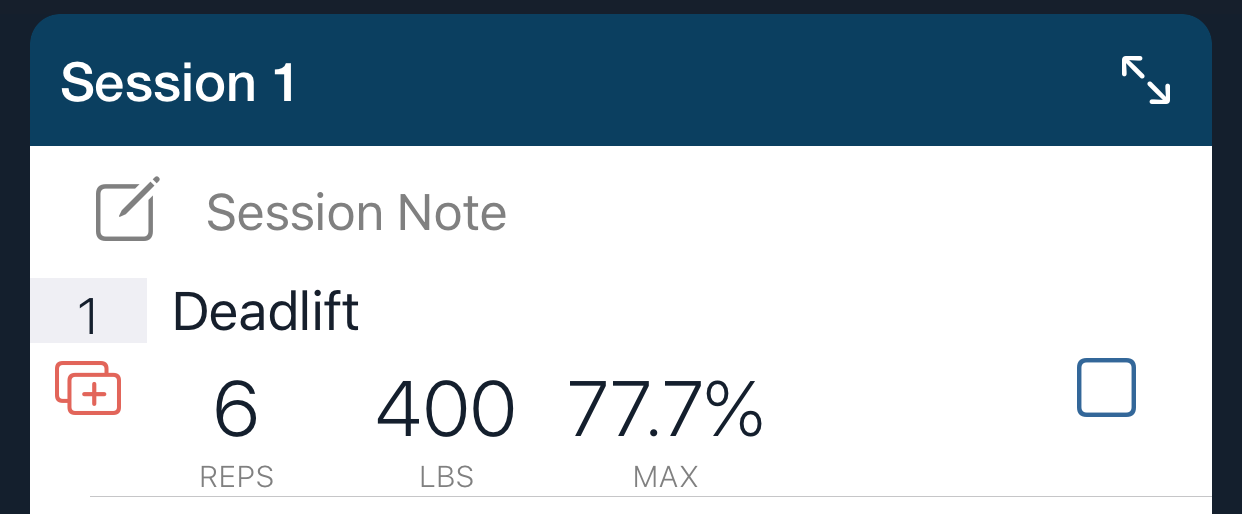
Start Working Out
Duplicate the first set a few times
by tapping the
 . Start your workout, following the sets you have set up. When you complete the first set, tap the Done button
. Start your workout, following the sets you have set up. When you complete the first set, tap the Done button
 . The rest timer will start if there are more sets remaining in your
workout and a small rest timer progress ring will cover the next set
. The rest timer will start if there are more sets remaining in your
workout and a small rest timer progress ring will cover the next set 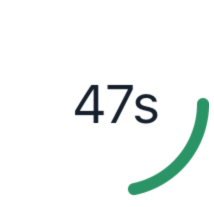 .
.
When the rest time is up, the rest timer progress ring will disappear and you can mark the set done when you're ready.
You can either plan your entire workout before you start or add as you go. Whatever your style, copy and paste or create templates from past sessions to make it easier next time.
What's Next
Sets are the starting point for many of the features of StrengthMark. Now that you have your first set, you can:- Duplicate the set.
- Cut, copy, paste one or more sets in Edit mode.
- Track personal records.
- Create supersets of two or more sets to track sets that are intended to be done back-to-back.
- Add a one rep max for percentage based entry.
- Create a template.
To explore these topics and get the most of programming your sets, see Getting the Most Out of Your Workouts.